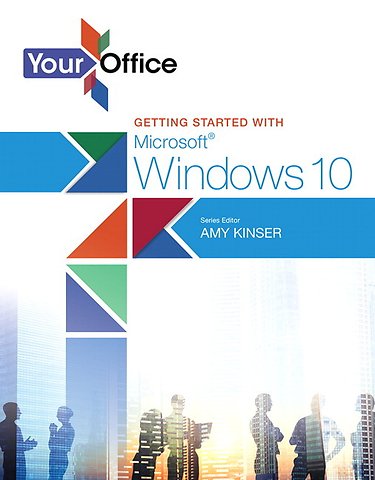Your Office
Getting Started with Microsoft Windows 10
Paperback Engels 2016 9780134289229Samenvatting
Real world problem solving for business and beyond.
The Your Office series prepares students to use both technical and soft skills in the real world. Hands-on technical content is woven into realistic business scenarios and focuses on using Microsoft Office® as a decision-making tool. The series features a unique running business scenario that connects all of the cases together and exposes students to using Office to solve problems relating to business areas like finance and accounting, production and operations, sales and marketing.
Each chapter introduces a realistic business case for students to complete via hands-on steps that are easily identified in blue shaded boxes. Each blue box teaches a skill and comes complete with video and interactive support. Chapters are grouped into Business Units, which collectively illustrate a specific set of business concepts to achieve AACSB-related outcomes. Each Business Unit ends with a Capstone section, testing students' ability to apply concepts and skills beyond a single chapter.
Windows 10 is a new approach to operating systems for the more mobile world we live in. With Windows 10, apps, services, and content move across devices seamlessly, and updates will be delivered regularly. There are a variety of enhancements from Windows 10, and there are significant changes from Windows 7. To guide both new and experienced users of earlier versions, the Your Office series takes a problem-solving approach, which challenges students to use the software as a decision-making tool.
Also available with MyITLab
MyITLab is an online homework, tutorial, and assessment program designed for Information Technology (IT) courses, to engage students and improve results. HTML5 Simulation exercises and Live-in-Application Grader projects come with the convenience of auto-grading and instant feedback, helping students learn more quickly and effectively. MyITLab builds the critical skills needed for college and career success. Digital badges lets students showcase their Microsoft Office or Computer Concepts competencies, keeping them motivated and focused on their future careers.
Specificaties
Lezersrecensies
Inhoudsopgave
Rubrieken
- advisering
- algemeen management
- coaching en trainen
- communicatie en media
- economie
- financieel management
- inkoop en logistiek
- internet en social media
- it-management / ict
- juridisch
- leiderschap
- marketing
- mens en maatschappij
- non-profit
- ondernemen
- organisatiekunde
- personal finance
- personeelsmanagement
- persoonlijke effectiviteit
- projectmanagement
- psychologie
- reclame en verkoop
- strategisch management
- verandermanagement
- werk en loopbaan